Load biweekly payroll data
Save the import file in a directory accessible by the Axiom application server. Use the following convention: LD_MMDDYY_PP, where MMDDYY is the date and PP is the period number. For example, LD_112325_1.
-
Go to Admin > Imports & Data Utilities > Table Current Periods.
-
Select Payroll.
-
Change the period for all payroll tables that do not have the Uses System selected. Double-click the table's current period and enter the new value.
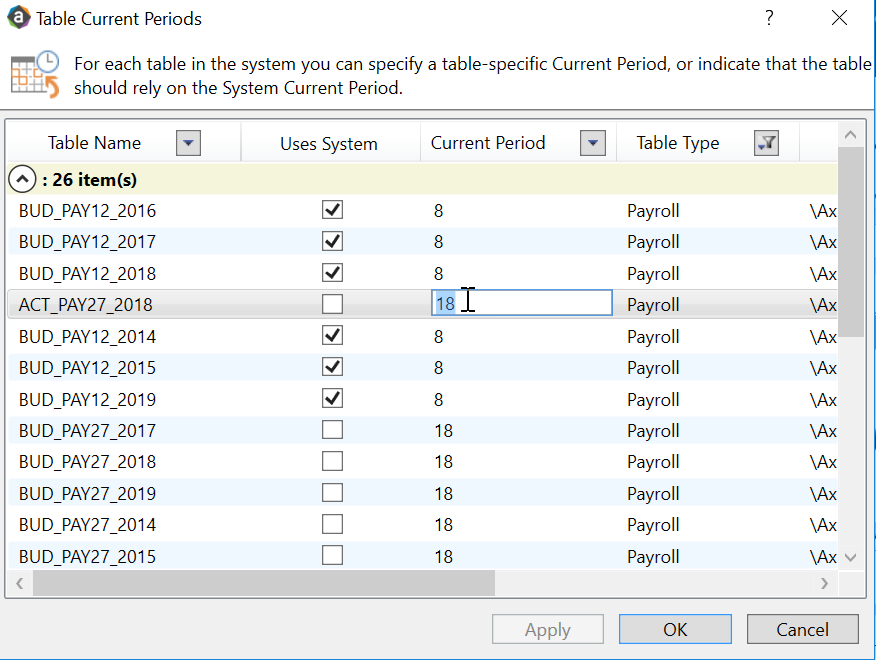
-
Go Admin > Imports & Data Utilities > Imports > Management Reporting > 03-Load Biweekly Payroll > Execute.
-
Click Execute.
-
Select the ACT or BUD table and enter a year to load.
-
Import the source file.
NOTE: See Resolve import validation errors for import errors.
